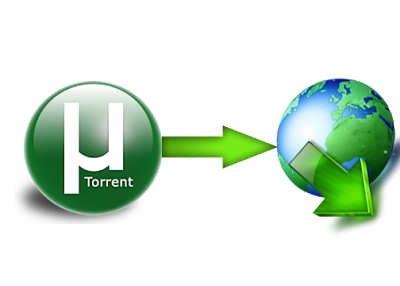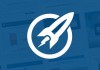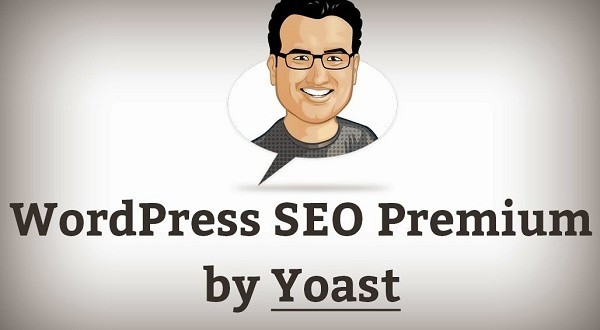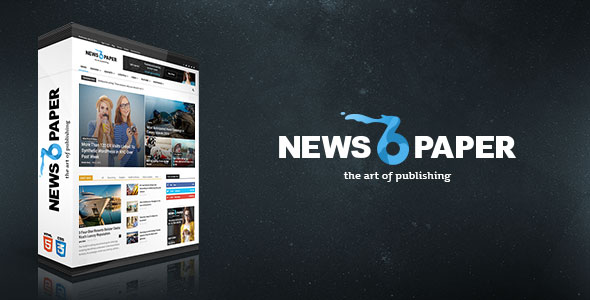Recently I took out my old HP LaserJet 1015 Printer which worked like a horse in Windows XP. But when I connected it to Windows 7, it gave me an error. I went to HP Support website and found out that there is no support for my Windows 7. It was clearly written, “You do not need to download drivers for this product. Print drivers for your product are available within the Windows 7 operating system. Use Devices and Printers, formerly known as the Add Printer Wizard, to obtain the Windows 7 update.”
HP LaserJet 1010/1012/1015 Printer Driver Installation
Here is the solution, follow the following steps:
1. Click on Start and then Devices and Printers.
2. Click Add a printer then a window will pop out of your screen.
3. Select and click Add a local printer.
4. From the list next to the “Use an existing port” then select “DOT4_001 (Generic IEEE….)” then click next.
5. The windows will then show “Install the Printer Driver”, select HP from the Manufacturer list and “HP Laserjet 3055 PCL5″ then next.
6. The printer’s name will automatically appear HP LaserJet 3055 PCL5, change this to HP LaserJet 1015 or whatever you want then select next.
7. The printer’s driver will then install.
8. Once done, select whether you will share the printer over the network or not.
9. Now select finish.
10. Start Printing 😉
Alternately, you can update your windows and see if you get the drivers for you Windows.



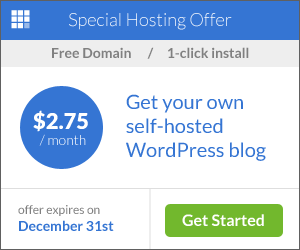
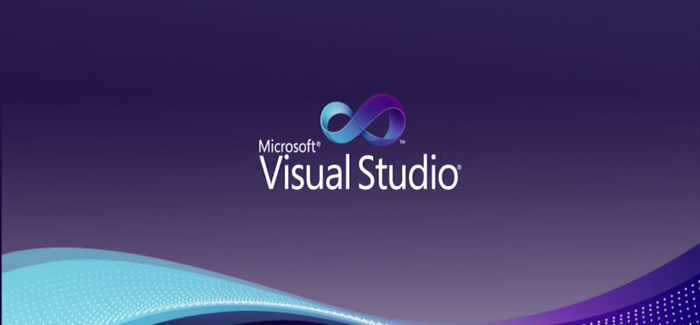
![[2015] How To Root Motorola Droid Razr M 183.46.15.XT907 New Method](http://www.filetrig.com/wp-content/uploads/2015/12/root-motorola-droid-razr-m-183.46.15.jpg)